Our newest update added compelling improvements to the user experience.
For those who are familiar with the older app, the core functionality is the same with additional parameters and improved navigation.
The Aquajet Calculator 3.0 is available on Android and Apple devices.
Like every successful construction work, Hydrodemolition requires meticulous planning and preparation.
In order to make your work easier we have updated our smartphone app to assist you with this process. Calculate parameters like water flow, velocity, pressure, nozzle sizes, reaction forces and more.
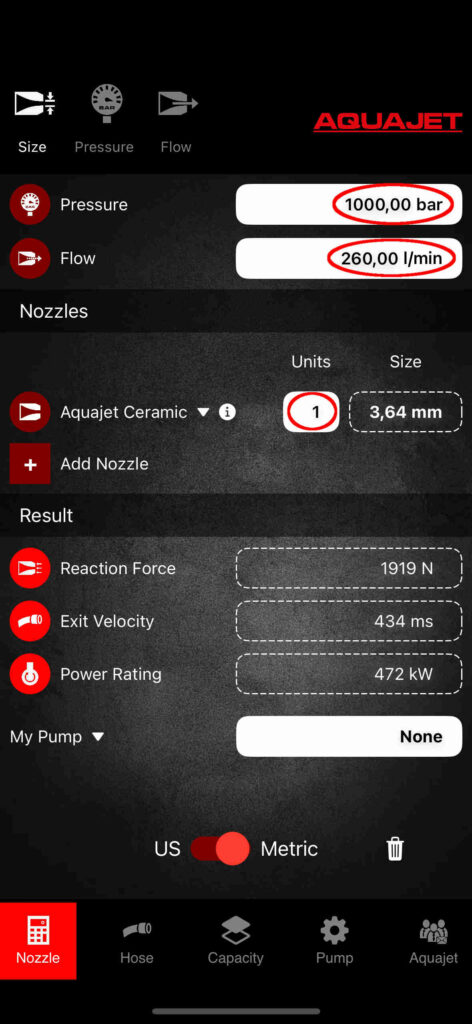
The first window is where you calculate nozzle size from a given pressure and flow. Type your values into the white fields for pressure and flow as indicated above and then select the nozzle by either clicking on the current Nozzle or by adding a new one, then set the quantity that should be used.
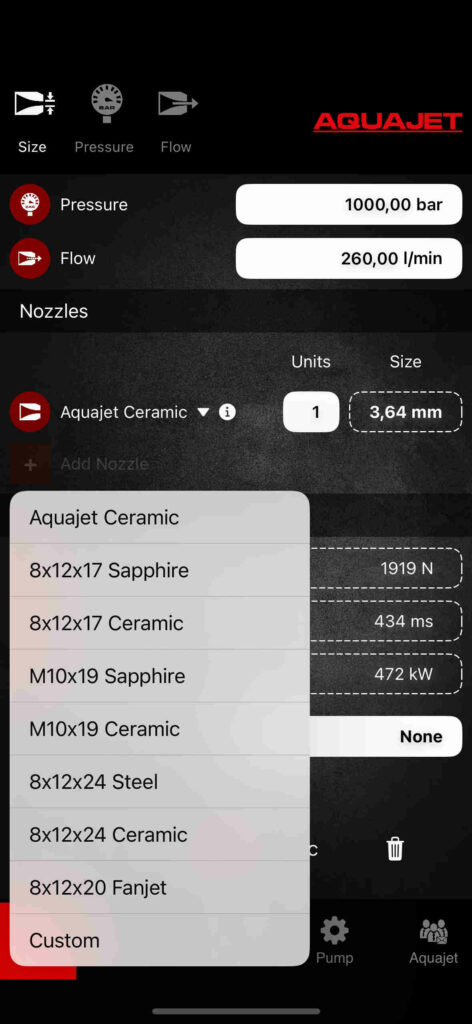
The results are displayed in the dashed fields.
The app also supports calculation of multiple types of nozzles in the same setup. They all operate the same way as in the previous instruction except for the Custom Nozzle.
Upon choosing a Custom nozzle, by clicking on the cogwheel to the right of it will expose a new field where you can define its factor. This allows you to calculate any brand of nozzle you want.
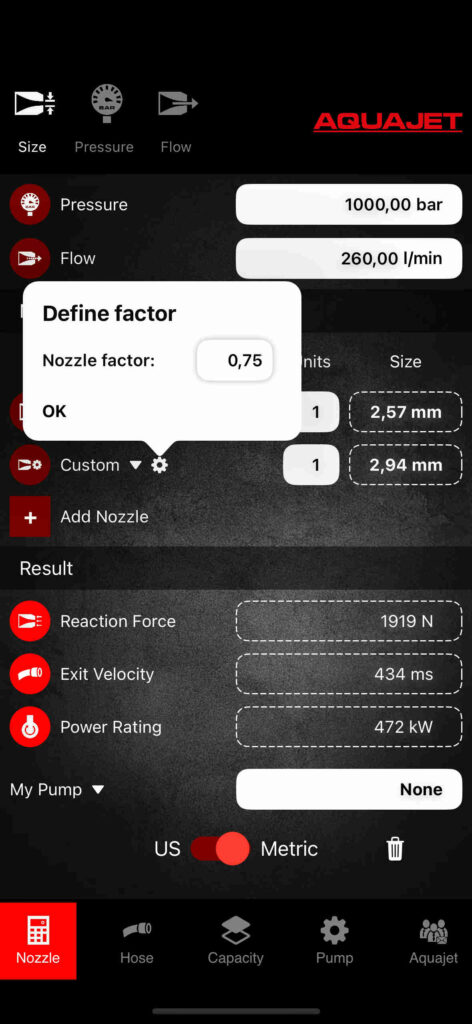
Our newest app includes 3D visualizations of the existing nozzles alongside detailed information like part number and nozzle factor. You can visualize them by clicking on the information icon to the right of the nozzle name field.

By selecting pressure or flow in the upper menu bar it is possible to perform the given calculations.
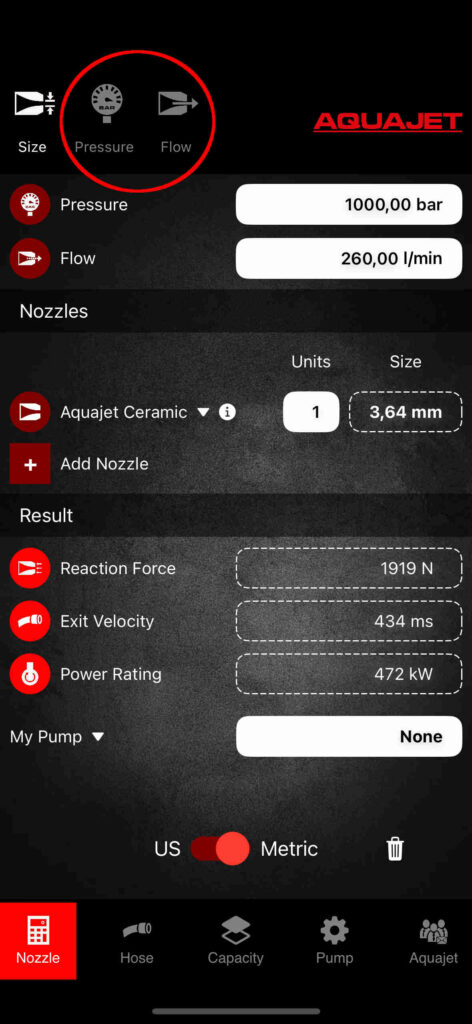
The calculations are performed in the exact same way, but now you can also define the size of the nozzles for calculating either the pressure or flow. It is also possible to calculate them when using multiple nozzles.
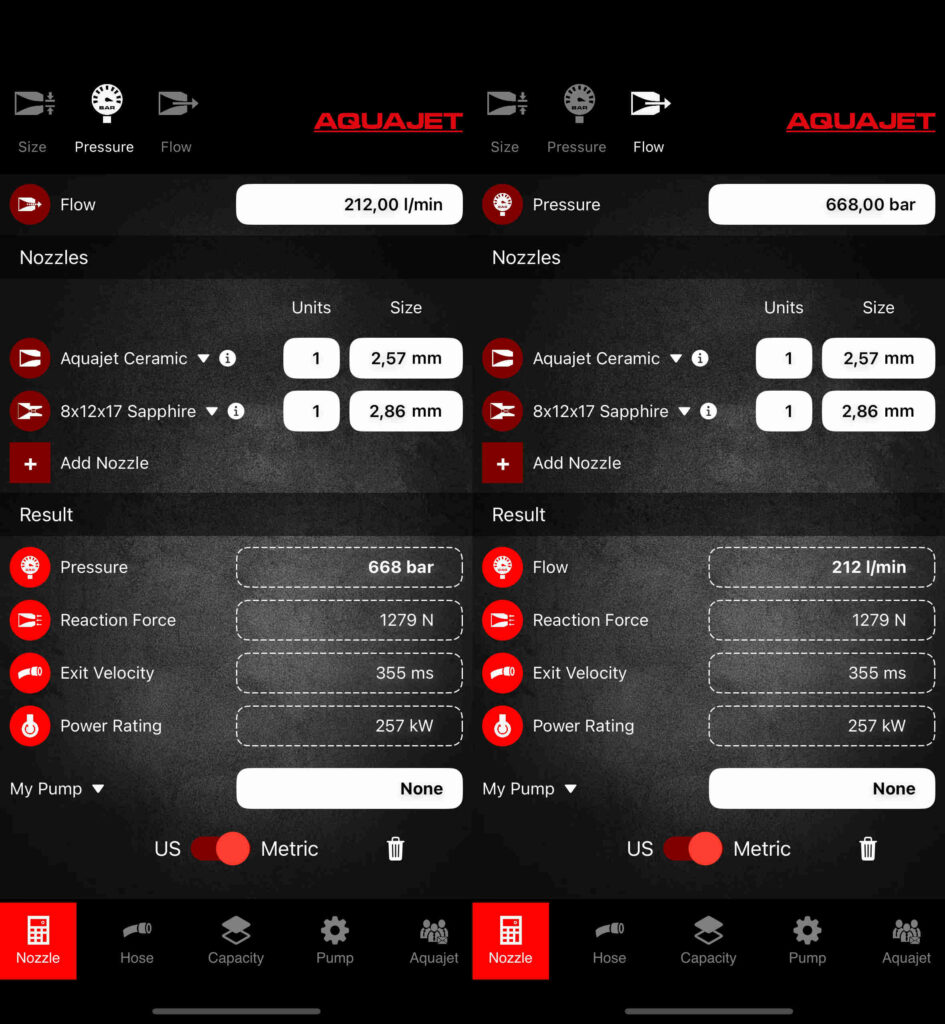
The hose calculation will help you calculate the pressure loss in the high pressure hoses. Type your values into the white fields and, just like in the previous Nozzle tab, the results are displayed in the dashed fields.
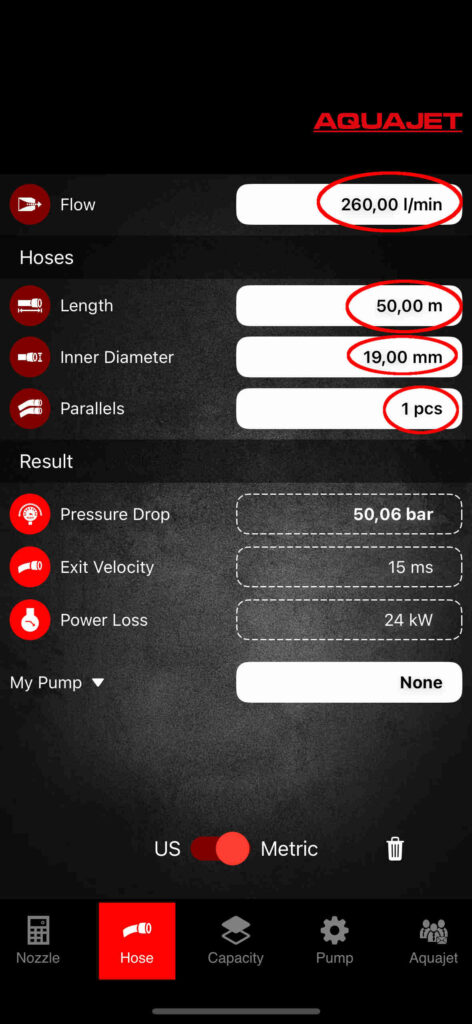
For more precision in the previous calculations, you can also define a pump. By filling out the white fields and clicking on the button “Save Pump”, you will be prompted to give it a name and a serial number, and only then you can save it. All saved pumps will then populate this view and be render selectable from within its related views using the field called My Pumps or by clicking on its row within the list.
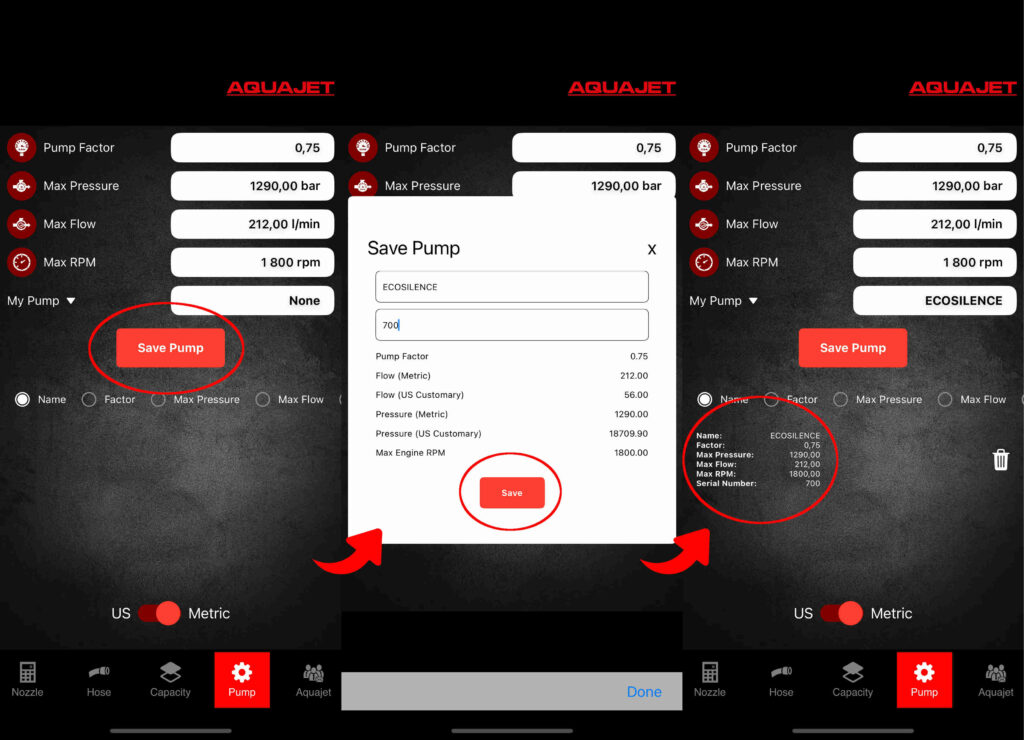
When going beyond the set values, you will be prompted with red text in the related fields such as pressure, flow and engine speed (available as a new result parameter within the Nozzle tabs once a pump has been selected).
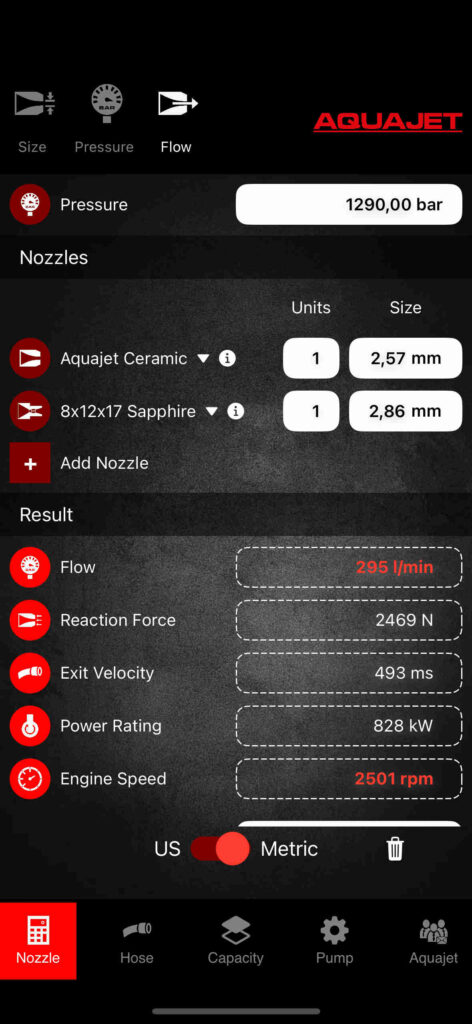
You can also calculate the removal capacity. The calculation can be performed in the same way as in the previous tabs by filling out the white fields with the desired values.
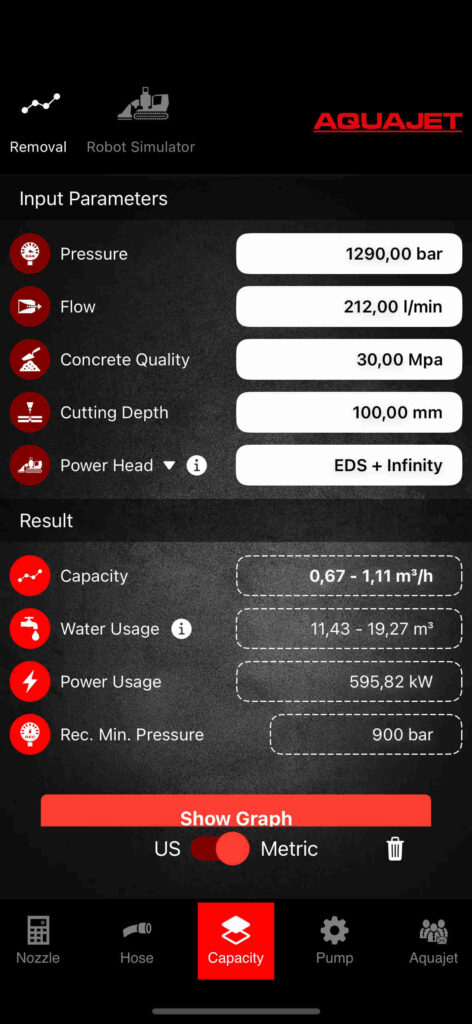
Upon clicking on the information icon in the same row where you can find the choice of power heads, you can visualize them in 3D. By using gestures such as pinching and swiping, you can navigate around the canvas and see them from different angles.

After all parameters are set and results are being displayed on the screen, a graph will be available for visualizing the expected capacity in a range of multiple depths. Just click on the button to show the graph.
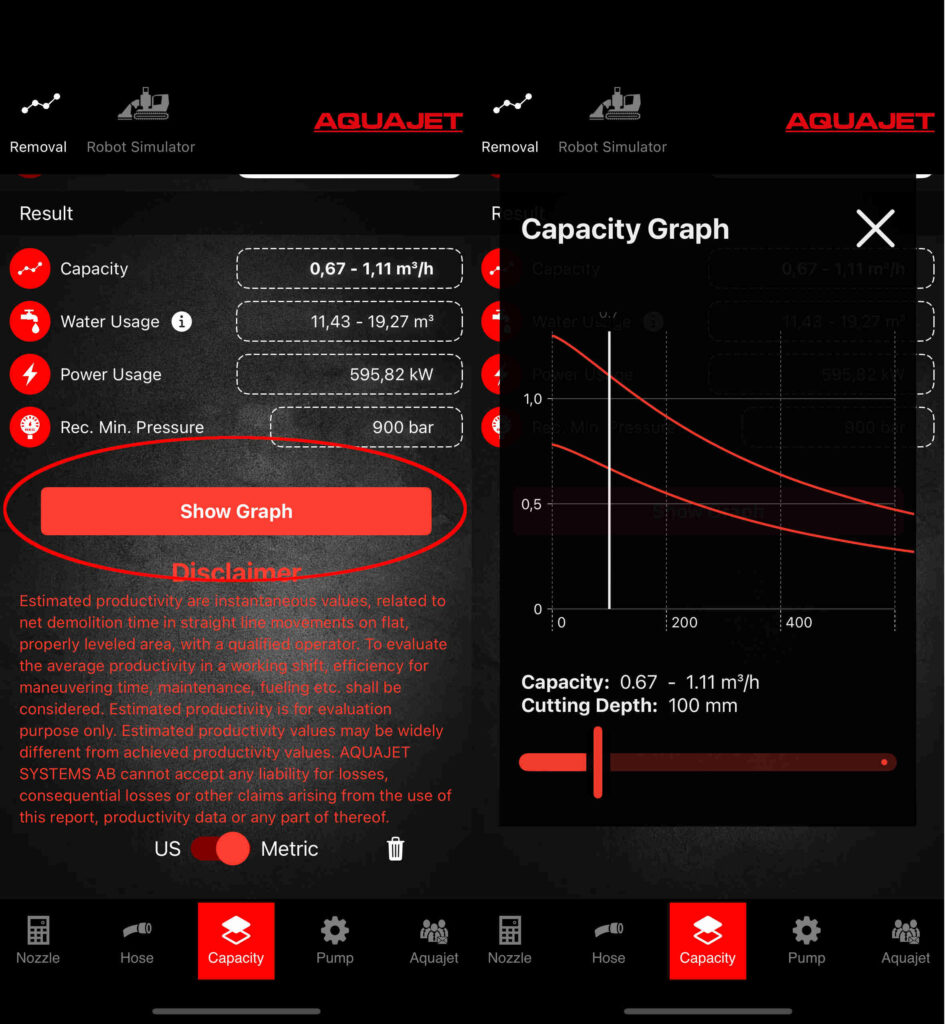
This area mirrors the parameters in our Hydrodemolition Robots such as Aqua Cutter, for example. Parameters set here will yield the same results as when input in the robot’s display. Planning and sharing configurations has become easier and user-friendly.
Upon clicking the share button (which looks different depending on the device you’re on), you will be prompted to save or share a pdf file with all the configurations you just set.
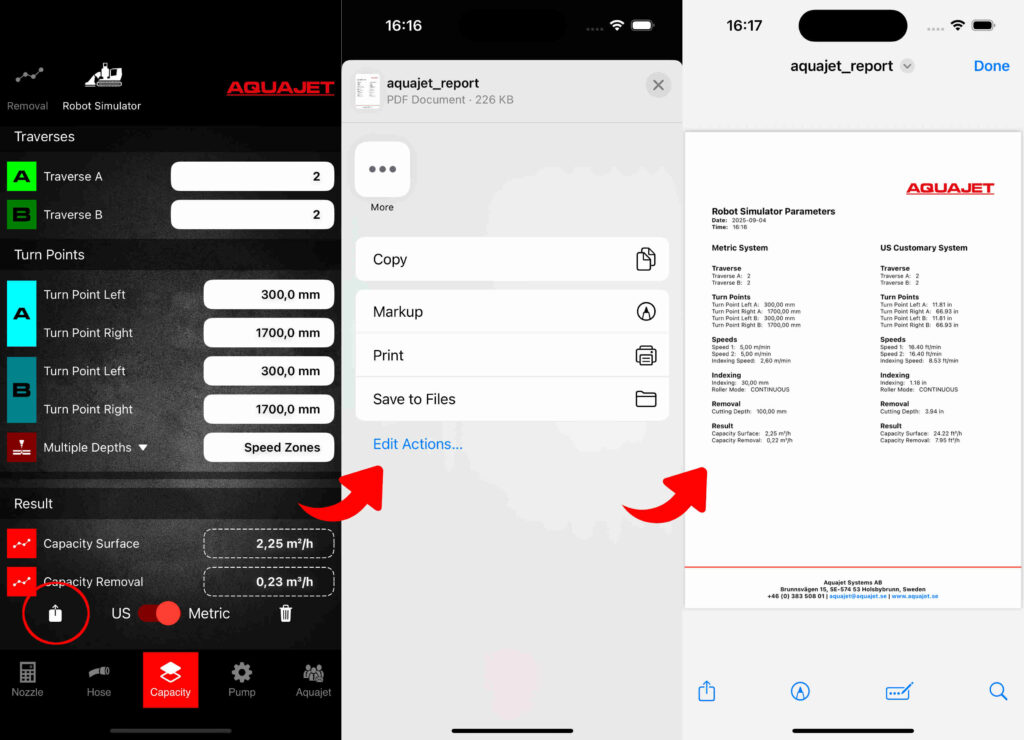
In this section you can read the latest news about Aquajet and whenever there is anything new to see, you will get notified once opening the app. By clicking in any of the posts you will be sent to our website for more details on that specific piece of news.

Get updated information regarding our headquarters and global partners. All the information is dynamically updated whenever there is any changes.

The essential contact information of Aquajet.

Feel free to contact us with any further questions about the Aquajet app.